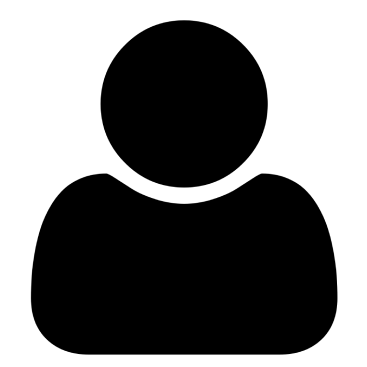In today's increasingly connected world, protecting your digital life has never been more important. With cyberthreats evolving at an alarming rate, having reliable antivirus software is no longer optional—it's essential. This comprehensive guide will walk you through everything you need to know about antivirus software in 2025, from understanding how it works to choosing the right solution for your specific needs.
The digital landscape has transformed dramatically recently. While this connectivity brings incredible convenience and opportunities, it also exposes us to a growing range of sophisticated cyber threats. In 2024 alone, cybercrime cost Americans billions of dollars, with the average cost of a data breach reaching $4.45 million globally.
Modern threats go far beyond the traditional computer viruses of the past. Today's cybercriminals deploy ransomware that encrypts your files until you pay a ransom, use sophisticated phishing techniques to steal your personal information, and exploit zero-day vulnerabilities before software developers can patch them.
In this guide, you'll learn:
- What antivirus software is and how it works
- Whether you really need antivirus protection
- The types of threats modern antivirus programs defend against
- Key features to look for when choosing antivirus software
- How to compare free versus paid solutions
- Top antivirus options for Windows, Mac, and mobile devices
- How to install, configure, and maintain your antivirus protection
- Ways to minimize performance impact on your devices
- Steps to create a complete digital security system
Let's dive in and discover how to keep your digital life secure with the right antivirus software.
What is Antivirus Software?
Antivirus software is a program or suite of programs designed to prevent, detect, and remove malicious software (malware) from your devices. While the name suggests it only targets “viruses,” modern antivirus software protects against a much broader range of threats.
Basic Definition and Functionality
At its core, antivirus software works as a digital security guard for your devices. It continuously monitors your system for suspicious activity, scans files before they're opened, and checks websites before you visit them. When it detects a potential threat, it either automatically removes or quarantines it, or alerts you to take action.
The global antivirus market is substantial, valued at approximately $4.2 billion in 2024 and expected to reach $5.8 billion by 2027. This growth reflects the increasing importance of digital security in our everyday lives.
Evolution of Antivirus Programs
Antivirus software has come a long way since its inception in the early 1980s:
- First Generation (1980s): Simple signature-based detection that could only identify known viruses by matching their code patterns.
- Second Generation (1990s-2000s): Added heuristic analysis to detect suspicious behavior patterns, allowing for the identification of some previously unknown threats.
- Third Generation (2000s-2010s): Introduced cloud-based detection, allowing for real-time updates and reduced system impact.
- Current Generation (2010s-Present): Employs artificial intelligence and machine learning to identify new threats based on behavior, without needing exact signatures. These sophisticated systems can detect zero-day threats and previously unknown malware.
How Modern Antivirus Software Works
Today's antivirus programs use multiple layers of protection:
- Signature-based detection: Maintains a database of known malware “signatures” or patterns to identify established threats.
- Heuristic analysis: Examines code for suspicious instructions or commands that might indicate malicious intent.
- Behavior monitoring: Observes how programs act on your system to identify suspicious activities.
- Sandboxing: Runs suspicious files in an isolated environment to see what they do before allowing them to access your system.
- Machine learning: Uses AI to analyze patterns and predict new threats based on similarities to known malware.
- Cloud-based analysis: Sends suspicious files to the antivirus company's servers for deeper analysis, reducing the processing burden on your device.
This multi-layered approach provides comprehensive protection against both known and emerging threats.
Do You Really Need Antivirus Software?
One common question is whether antivirus software is truly necessary, especially given that modern operating systems include some built-in security features. Let's examine this question objectively.
Common Myths About Antivirus Need
Myth 1: “I don't visit dangerous websites, so I don't need antivirus.” Reality: Malware can infect even legitimate websites temporarily. Additionally, threats can arrive via email, USB drives, or downloaded files from trusted sources that have been compromised.
Myth 2: “I have a Mac, so I don't need antivirus.” Reality: While Macs historically faced fewer threats than Windows PCs, this is changing. As Mac market share grows, so does malware targeting these systems. In 2023, Mac malware detections increased by over 40% year-over-year.
Myth 3: “Built-in security is enough protection.” Reality: While built-in security features like Windows Defender have improved significantly, they often lack the comprehensive protection of dedicated antivirus solutions, particularly against sophisticated threats.
Built-in Protection vs. Dedicated Software
Most modern operating systems include some form of security protection:
Windows Defender (Windows 10/11): Offers real-time protection against malware, a firewall, and browser protection. While much improved in recent years, it still lacks some advanced features found in dedicated solutions.
XProtect (macOS): Apple's built-in malware detection system works silently in the background but offers limited active protection compared to dedicated solutions.
Google Play Protect (Android): Scans apps for malware but has consistently scored lower in detection rates compared to third-party security apps.
iOS Security (iPhone/iPad): Relies on app sandboxing and strict App Store review policies but provides minimal protection against phishing or web-based threats.
Risk Factors That Make Antivirus Essential
You're at higher risk and likely need dedicated antivirus protection if:
- You regularly download files from the internet
- You use your device for online banking or shopping
- You click on links in emails or messages
- You use public Wi-Fi networks
- You have sensitive personal or professional data on your device
- You have multiple users accessing your device
- You use older operating systems that receive fewer security updates
For most users, the increased protection provided by dedicated antivirus software justifies the investment, especially when considering the potentially catastrophic consequences of a serious malware infection or data breach.
Types of Threats Antivirus Software Protects Against
Modern antivirus software defends against a wide array of digital threats. Understanding these threats helps you appreciate why robust protection is essential.
Viruses and Worms
Computer Viruses: Malicious code that attaches to legitimate programs and replicates when those programs run. Viruses require human action to spread, such as opening an infected file.
Worms: Self-replicating malware that spreads across networks without requiring user interaction. Once a worm infects a system, it can quickly spread to other connected devices, making it particularly dangerous in business environments.
Both viruses and worms can damage files, steal information, or create backdoors for other malware.
Trojans and Spyware
Trojans: Malware disguised as legitimate software that performs malicious actions once installed. Unlike viruses, Trojans don't self-replicate but can create significant damage, including stealing passwords, logging keystrokes, or giving hackers remote access to your system.
Spyware: Software that secretly monitors your activity, collecting sensitive information like login credentials, credit card numbers, or browsing habits. Spyware can operate silently for extended periods without detection.
Ransomware Protection
Ransomware has become one of the most feared cyber threats. This malware encrypts your files and demands payment (usually in cryptocurrency) for the decryption key. Even if you pay, there's no guarantee you'll regain access to your files.
Strong antivirus software provides ransomware protection through:
- Real-time monitoring for encryption attempts
- Backup systems to restore affected files
- Behavioral analysis to detect ransomware-like activities
- Protection for designated folders containing important documents
Phishing and Social Engineering
Phishing attacks use deceptive emails, messages, or websites that appear legitimate to trick you into revealing sensitive information or installing malware. Modern antivirus programs include:
- Email scanning to detect phishing attempts
- Web protection that blocks access to known phishing sites
- Warnings about suspicious links or attachments
- Detection of spoofed websites that mimic legitimate services
Zero-Day Exploits
Zero-day vulnerabilities are security flaws unknown to the software developer and therefore unpatched. Attackers exploiting these vulnerabilities can bypass traditional security measures.
Advanced antivirus software uses behavioral analysis and machine learning to detect the suspicious activities associated with zero-day exploits, even without specific signatures for these new threats.
Key Features to Look for in Antivirus Software
When shopping for antivirus software, certain features are essential for comprehensive protection. Here's what to look for:
Real-Time Scanning
Real-time scanning continuously monitors your system for threats, examining files as they're accessed, downloaded, or executed. This proactive approach prevents malware from executing in the first place, rather than cleaning up after an infection has occurred.
Look for antivirus solutions that offer real-time scanning with minimal impact on system performance. The best products can scan files almost instantaneously without noticeably slowing down your device.
Scheduled Scans
While real-time scanning catches threats as they appear, regular comprehensive scans of your entire system provide an additional layer of security. Effective antivirus programs allow you to schedule these scans during off-hours to minimize disruption.
Look for options that offer:
- Customizable scanning schedules (daily, weekly, monthly)
- Different scan types (quick, full, custom)
- Smart scanning that prioritizes high-risk files
- Resume capability for interrupted scans
Email Protection
Email remains one of the primary vectors for malware distribution and phishing attempts. Robust email protection features include:
- Scanning of incoming and outgoing emails
- Attachment analysis before download
- Link scanning to detect phishing attempts
- Spam filtering to reduce exposure to potentially malicious messages
Web Browsing Protection
Web protection features safeguard you while browsing the internet by:
- Blocking access to known malicious websites
- Scanning downloaded files before they execute
- Analyzing web content for potential threats
- Warning about insecure connections
- Protecting against browser-based exploits
Firewall Features
A firewall monitors network traffic entering and leaving your device, providing an essential barrier against network-based attacks. Many antivirus suites include firewall protection that:
- Blocks unauthorized access attempts
- Controls which programs can access the internet
- Protects against port scanning
- Prevents sensitive data from leaving your device
- Monitors for suspicious network activity
Extra Security Tools
Modern antivirus suites often include additional security tools that enhance your overall protection:
- Password managers to create and store strong, unique passwords
- VPN services to encrypt your internet connection
- Secure browsers for sensitive transactions
- Parental controls to protect children online
- File shredders for permanent deletion of sensitive documents
- Webcam and microphone protection to prevent spying
- Anti-tracking tools to enhance privacy
- Performance optimization to maintain system speed
These additional features can provide excellent value in comprehensive security suites.
Free vs. Paid Antivirus Solutions
One of the biggest decisions when choosing antivirus software is whether to use a free solution or invest in a paid subscription. Both approaches have their merits, depending on your specific needs.
What Free Antivirus Programs Offer
Free antivirus programs typically provide basic protection against common threats:
- Core malware detection and removal: Basic protection against viruses, worms, and some Trojans
- Limited real-time protection: Monitoring of file executions and system changes
- Manual scanning: On-demand scanning of files and folders
- Basic threat removal: Removal of detected malware, though sometimes requiring manual intervention
Popular free antivirus options include Avast Free, AVG Free, Microsoft Defender (built into Windows), and Malwarebytes Free (limited to manual scanning in the free version).
Benefits of Paid Subscriptions
Paid antivirus subscriptions offer enhanced protection and additional features:
- Advanced threat detection: Better protection against sophisticated threats like ransomware and zero-day exploits
- Comprehensive real-time protection: Monitoring of all potential infection vectors
- Automatic updates: Immediate security updates without delays
- Enhanced web protection: More robust defense against phishing and malicious websites
- Email scanning: Protection against email-borne threats
- Technical support: Access to customer service when problems arise
- Multi-device coverage: Protection for multiple computers and mobile devices
- Additional security tools: Features like password managers, file encryption, secure deletion, and parental controls
When Free Antivirus is Enough
Free antivirus solutions may be sufficient if:
- You have basic computing needs and limited online activity
- You practice good digital hygiene (strong passwords, cautious downloading, etc.)
- You don't store sensitive financial or personal information on your device
- You're technically savvy enough to recognize potential threats
- You're protecting a secondary device with non-critical data
- You have limited financial resources
Value of Premium Features
Paid antivirus subscriptions offer better value for:
- Families needing to protect multiple devices
- People who frequently bank or shop online
- Users who regularly download files or software
- Anyone storing sensitive personal or professional data
- Less technically savvy users who benefit from additional protection layers
- Businesses of any size, where data security is critical
The average cost of basic antivirus subscriptions ranges from $30-60 per year, while premium packages cost $60-100 annually. Family plans covering multiple devices typically range from $80-150 per year—a reasonable investment compared to the potential cost of a serious security breach.
Top Antivirus Software for Windows
Windows remains the most targeted operating system for malware, making robust protection particularly important. Here are some top options for Windows users in 2025:
Best Overall Options
1. Bitdefender Total Security
- Exceptional malware detection rates (consistently scoring 99.9%+ in independent tests)
- Minimal system performance impact
- Comprehensive feature set including ransomware protection, webcam security, and microphone monitor
- Multi-layered protection against all threat types
- Price: $29.99/year for basic protection, $44.99/year for Total Security
2. Norton 360 Deluxe
- Excellent malware protection with perfect or near-perfect detection scores
- Robust ransomware protection
- Includes unlimited VPN service
- Comprehensive identity protection features
- Cloud backup included (50GB with Deluxe plan)
- Price: $39.99/year for Standard, $49.99/year for Deluxe (5 devices)
3. Kaspersky Total Security
- Outstanding malware detection capabilities
- Low system impact during everyday use
- Strong privacy protection features
- Secure banking mode for financial transactions
- Helpful password manager
- Price: $29.99/year for basic protection, $49.99/year for Total Security
Budget-Friendly Solutions
1. Windows Defender (free, built into Windows 10/11)
- Significantly improved protection in recent years
- Zero additional cost
- Minimal system impact
- Seamless integration with Windows
- Lacks some advanced features of paid solutions
2. Avast Free Antivirus
- Strong core malware protection
- Additional features uncommon in free products
- Network security scanner
- Password manager (basic version)
- Browser cleanup tool
- Note: Free version shows ads and collects some data
3. AVG Free Antivirus
- Reliable malware detection
- Real-time security updates
- Basic ransomware protection
- File shredder
- Note: Same company as Avast, with similar data collection policies
Windows-Specific Considerations
When choosing antivirus for Windows, consider:
- Compatibility with your version of Windows: Some older antivirus software may not work properly with Windows 11.
- Integration with Windows Security: Look for solutions that complement rather than conflict with Windows' built-in security.
- Performance impact: Windows antivirus programs vary significantly in their effect on system performance, particularly during startup and scans.
- Ransomware protection: Given the prevalence of ransomware targeting Windows, robust ransomware-specific protection is valuable.
- Gaming mode: If you use your PC for gaming, look for antivirus with a gaming mode that minimizes interruptions and performance impact during gameplay.
Compare top Windows antivirus options:
| Antivirus | Free Version | Real-time Protection | Ransomware Protection | Performance Impact | Extra Features | Price (Basic) |
|---|---|---|---|---|---|---|
| Norton 360 | No | Excellent | Excellent | Moderate | VPN, Password Manager, Cloud Backup | $39.99/year |
| Bitdefender | Yes | Excellent | Excellent | Low | VPN, Microphone Monitor, Webcam Protection | $29.99/year |
| McAfee | No | Very Good | Very Good | Moderate | VPN, ID Theft Protection, File Shredder | $34.99/year |
| Avast | Yes | Very Good | Good | Low to Moderate | Password Manager, Wi-Fi Inspector | $44.99/year |
| Kaspersky | Yes | Excellent | Excellent | Low | VPN, Safe Money Browser, Privacy Protection | $29.99/year |
| Malwarebytes | Yes | Good | Very Good | Very Low | Browser Guard, Ransomware Rollback | $29.99/year |
| Windows Defender | Yes | Good | Good | Very Low | Built into Windows 10/11 | Free |
Antivirus Solutions for Mac
While Macs have historically been less targeted by malware, the growing market share of Apple computers has made them increasingly attractive to cybercriminals. Let's explore Mac-specific antivirus options.
Do Macs Need Antivirus?
The short answer is yes, though with some nuance:
- macOS includes security features like Gatekeeper, XProtect, and Malware Removal Tool
- These built-in protections work against known threats but offer limited protection against new malware
- Mac malware is growing in sophistication and quantity each year
- Macs can also serve as carriers for Windows malware, potentially infecting other devices on your network
Even if you believe your personal risk is low, antivirus software provides valuable additional protection for macOS users.
Top Mac Antivirus Options
1. Intego Mac Internet Security X9
- Mac-specific design (not a Windows port)
- Excellent detection of Mac-specific threats
- Smart firewall customized for macOS
- Low system impact
- Price: $39.99/year
2. Bitdefender Antivirus for Mac
- Nearly perfect malware detection rates
- Very light system footprint
- Time Machine protection
- Ransomware protection
- Cross-platform protection
- Price: $29.99/year
3. Norton 360 for Mac
- Comprehensive protection suite
- Cloud backup included
- Dark web monitoring
- VPN service included
- Password manager
- Price: $39.99/year (Standard)
4. Avast Security for Mac (Free and Premium versions)
- Solid free option with core protection
- Web and email shields
- Wi-Fi security scanning
- Ransomware protection (premium only)
- Price: Free for basic protection, $44.99/year for Premium
Mac-Specific Security Considerations
When choosing antivirus for Mac, keep these factors in mind:
- Native Mac design: Some antivirus programs are merely ports of Windows software and may not fully integrate with macOS or address Mac-specific threats.
- System impact: Macs are often chosen for their performance, so low-impact security solutions are particularly important.
- Compatibility with latest macOS: Apple's frequent operating system updates can sometimes break compatibility with security software. Look for solutions with good track records of quick updates for new macOS versions.
- Privacy features: With Apple emphasizing privacy, complementary security tools should respect and enhance this approach.
- Mixed ecosystem support: If you use both Mac and Windows devices, consider solutions offering cross-platform licenses.
Mobile Antivirus: Protecting Your Smartphones and Tablets
Mobile devices store vast amounts of personal information and are increasingly targeted by cybercriminals. Let's examine the unique security needs of smartphones and tablets.
Android vs. iOS Security Needs
Android Security Considerations:
- More open ecosystem with greater exposure to threats
- Apps can be installed from multiple sources (Google Play Store, Amazon Appstore, direct APK downloads)
- Higher malware risk due to less stringent app vetting
- Fragmented update system with some devices receiving infrequent security patches
- Greater need for dedicated security software
iOS Security Considerations:
- Closed ecosystem with apps primarily from Apple's App Store
- Rigorous app review process
- Regular security updates across supported devices
- Built-in security features including app sandboxing
- Lower, but not zero, risk of malware
- Greater threats from phishing and network-based attacks
Top Mobile Antivirus Apps
For Android:
1. Bitdefender Mobile Security
- Exceptional malware detection
- Minimal battery impact
- Anti-theft features
- App lock for sensitive applications
- VPN (limited)
- Price: $14.99/year
2. Norton Mobile Security
- Comprehensive protection
- App advisor checks before installation
- Wi-Fi security
- Web protection
- Price: Part of Norton 360 subscriptions
3. McAfee Mobile Security
- Solid malware protection
- Performance optimization
- Anti-theft features
- Free version available with ads
- Price: Free with ads, Premium $29.99/year
For iOS:
1. Norton Mobile Security for iOS
- Web protection
- Wi-Fi security
- Dark web monitoring
- Price: Part of Norton 360 subscriptions
2. McAfee Mobile Security for iOS
- Anti-theft protection
- Media vault for private photos
- Wi-Fi scan
- Price: Free with limited features, Premium $29.99/year
3. F-Secure SAFE
- Browsing protection
- Banking protection
- Family protection features
- Price: $34.99/year for 3 devices
Unique Mobile Security Challenges
Mobile devices face distinct security challenges:
- Physical loss or theft: Unlike desktop computers, mobile devices can be lost or stolen, potentially exposing personal data.
- App permissions: Mobile apps often request extensive permissions that can compromise privacy and security if misused.
- Public Wi-Fi vulnerability: Mobile devices frequently connect to public Wi-Fi networks, increasing exposure to network-based attacks.
- Phishing vulnerabilities: Smaller screens and mobile interfaces can make phishing attempts harder to identify.
- Limited battery and processing power: Security solutions must balance protection with minimal resource usage.
- Cross-platform threats: Many users access the same services across multiple devices, creating potential vulnerability chains.
Mobile security apps address these challenges with specialized features like:
- Anti-theft tracking and remote wipe capabilities
- Permission monitoring and privacy advisors
- Safe browsing tools
- Network security scanners
- Battery-efficient scanning
How to Choose the Right Antivirus for Your Needs
With so many options available, selecting the right antivirus software requires careful consideration of your specific situation. Here's a structured approach to making this important decision.
Assessing Your Personal Risk Profile
Start by evaluating your personal risk level:
High Risk:
- Store sensitive financial or personal information on your devices
- Regularly bank or shop online
- Download files or software frequently
- Click on links in emails or messages
- Use public Wi-Fi networks
- Have multiple users accessing your devices
- Limited technical knowledge about identifying threats
Moderate Risk:
- Occasional online financial transactions
- Moderate downloading habits
- Some public Wi-Fi usage
- Basic awareness of common threats
Lower Risk:
- Limited online activity
- Rare downloads
- Strong technical knowledge
- Good security practices
Higher risk profiles generally warrant more comprehensive security solutions with advanced features, while lower risk users might be adequately protected by free options or built-in security.
Considering Device Ecosystem
Your mix of devices significantly impacts your antivirus selection:
Single Device: If you only need to protect one device, a standalone solution for that specific platform may be most cost-effective.
Multiple Same-Platform Devices: For households with multiple Windows computers or multiple Macs, platform-specific multi-license packages offer good value.
Mixed Ecosystems: If you use a combination of Windows, Mac, Android, and iOS devices, look for cross-platform solutions that offer unified protection across all platforms with a single subscription.
Special Devices: Consider whether you need protection for smart TVs, gaming consoles, or IoT devices, as some premium security packages now include these options.
Performance Impact Considerations
Antivirus software inevitably uses some system resources, but the impact varies significantly between products:
- System Requirements: Ensure your devices meet the minimum specifications for the antivirus software you're considering.
- Background Resource Usage: Some antivirus programs use minimal resources during normal operation, while others consume significant RAM and CPU even when not actively scanning.
- Scan Impact: Consider how much the system slows down during active scanning. Look for solutions with “quick scan” options and the ability to schedule resource-intensive activities during off-hours.
- Boot Time: Some security solutions significantly increase system startup time. If quick boot times are important to you, look for options with minimal impact on startup.
- Gaming/Media Performance: If you use your device for gaming or media production, prioritize security solutions with dedicated “game modes” or media modes that minimize interruptions and performance hits.
Independent testing labs like AV-Comparatives and AV-Test regularly publish performance impact assessments that can help you compare options.
Budget Planning for Security
Security investments should be proportional to what you're protecting:
- Free Solutions: Adequate for basic protection with limited online activity and lower risk profiles.
- Basic Paid Subscriptions ($20-40/year): Good for moderate risk users seeking reliable protection without advanced features.
- Premium Solutions ($40-80/year): Appropriate for higher risk profiles and those seeking comprehensive protection including extras like VPN services, password managers, and backup tools.
- Family/Multi-Device Plans ($80-150/year): Cost-effective for protecting multiple devices across a household.
- Business Solutions (varies by size): Required for professional environments where data protection has regulatory and compliance implications.
Remember that many antivirus companies offer significant discounts for first-time subscribers or during promotional periods, so the list price isn't always what you'll pay.
Installing and Setting Up Antivirus Software
Once you've selected an antivirus solution, proper installation and configuration are crucial for optimal protection.
Preparation Steps
Before installing new antivirus software:
- Remove Conflicting Security Software: Running multiple antivirus programs simultaneously can cause conflicts, performance problems, and even system instability. Uninstall any existing security software first.
- Update Your Operating System: Ensure your device has the latest OS updates and patches installed.
- Back Up Important Data: While rare, installation issues can occur, so back up important files before proceeding.
- Close Other Applications: For smooth installation, close all unnecessary programs and browser windows.
- Have Your License Information Ready: For paid products, have your purchase confirmation email or license key available.
Installation Process
The typical installation process includes:
- Download from Official Source: Always download antivirus software directly from the official website or authorized app store to avoid potentially compromised versions.
- Verify the Download: If available, check the file's digital signature or hash to ensure it hasn't been tampered with.
- Run the Installer: Follow the on-screen instructions, which typically include accepting a license agreement and choosing an installation location.
- Create or Sign In to Your Account: Most modern antivirus products require creating an account or signing in to activate your subscription and enable features like cloud scanning or cross-device protection.
- Complete Initial Configuration: The software will guide you through initial setup options, which may include selecting protection modules and scheduling initial scans.
- Restart If Required: Some antivirus programs require a system restart to complete installation and enable all protection features.
Configuring Optimal Settings
After installation, take time to configure your antivirus software properly:
- Review Protection Modules: Ensure all essential protection modules (real-time scanning, web protection, email scanning, etc.) are activated.
- Set Scan Schedules: Configure regular scanning schedules that don't interfere with your normal device usage. Consider setting full scans for weekly or monthly intervals during times you're not using the device.
- Configure Exclusions Carefully: While you can exclude certain files or folders from scanning to improve performance, do this sparingly and only for trusted applications or files that might trigger false positives.
- Adjust Notification Settings: Set notification preferences to balance security awareness with minimal disruption to your workflow.
- Set Up Additional Features: Configure any additional features included in your security package, such as:
- Parental controls
- Password manager
- VPN service
- Backup tools
- Privacy protections
- Enable Automatic Updates: Ensure both the antivirus program itself and its virus definition database will update automatically.
Running Your First Scan
After installation, perform a comprehensive initial scan:
- Select Full System Scan: For your first scan, choose the most thorough scanning option, even though it may take longer. This establishes a secure baseline for your system.
- Be Patient: Initial scans can take several hours, especially on systems that have never been scanned before or have many files.
- Review Results Carefully: After the scan completes, review any detected threats. For each detection, you'll typically have options to:
- Clean/Disinfect (remove the malicious code while keeping the file)
- Quarantine (isolate the file in a secure location where it can't harm your system)
- Delete (remove the file entirely)
- Ignore (not recommended unless you're absolutely certain it's a false positive)
- Investigate False Positives: If you suspect a legitimate file has been flagged incorrectly, research the detection name online and consider submitting it to your antivirus vendor for analysis.
Maintaining Your Antivirus Protection
Installing antivirus software is just the beginning—ongoing maintenance is essential for continued protection.
Keeping Software Updated
Outdated antivirus software can leave your system vulnerable to new threats:
- Virus Definition Updates: These contain signatures and information about newly discovered threats. Most antivirus programs update their definitions several times daily.
- Program Updates: These improve the core functionality and security capabilities of the software itself and may be released weekly, monthly, or quarterly.
- Verify Update Status: Periodically check that your antivirus program is successfully updating by looking at the “last updated” information in the program's dashboard.
- Troubleshoot Update Failures: If updates aren't occurring automatically, check your internet connection and program settings, and consult support resources if needed.
Scheduled Scanning Best Practices
Regular scanning helps catch threats that might have slipped past real-time protection:
- Frequency Recommendations:
- Quick scan: Daily or several times weekly
- Full system scan: Weekly or monthly
- Targeted scans of high-risk areas (downloads folder, etc.): Weekly
- Timing Considerations: Schedule intensive scans during periods of inactivity, such as overnight or during lunch breaks.
- Resource Allocation: Many antivirus programs allow you to limit the system resources used during scheduled scans, which is useful if you need to use your device while scanning is in progress.
- Scan After Risk Events: Run additional scans after potential exposure, such as connecting an unfamiliar USB drive or downloading files from questionable sources.
Managing Notifications and Alerts
Antivirus notifications provide valuable security information but can become overwhelming:
- Understand Alert Types: Familiarize yourself with different alert categories, from critical threats to informational notices.
- Prioritize Critical Alerts: Never ignore warnings about active threats or protection being disabled.
- Reduce Alert Fatigue: Consider turning off purely informational notifications while keeping essential security alerts enabled.
- Review Notification History: Periodically check your security software's event log or notification history to ensure you haven't missed important alerts.
When to Perform Manual Scans
While scheduled scans provide regular protection, certain situations warrant additional manual scanning:
- After Connecting External Devices: Scan USB drives, external hard drives, or memory cards before accessing their contents.
- Before Opening Downloaded Files: Scan downloads, especially executable files (.exe, .msi, etc.), before opening them.
- When Performance Changes: If your device suddenly slows down or behaves unusually, a malware scan can help identify potential causes.
- After Security Warnings: If your browser or operating system flags security concerns, follow up with a targeted or full system scan.
- When Recovery Features Are Used: If you restore files from backups or recovery points, scan them to ensure you're not reintroducing past infections.
Antivirus Software and System Performance
One common concern about antivirus software is its impact on system performance. Understanding this relationship helps you balance security and usability.
Impact on Computer Speed
Antivirus software can affect system performance in several ways:
- Real-time Scanning: Continuously monitoring file operations adds processing overhead, potentially slowing file access and program launching.
- Memory Usage: Security software maintains scanning engines and definitions in memory, reducing available RAM for other applications.
- CPU Utilization: Scanning and analysis processes consume processor resources, which can be particularly noticeable during full system scans.
- Disk Activity: Scanning files increases disk read operations, which may slow down other disk-dependent tasks.
- Network Bandwidth: Cloud-based scanning features and definition updates require internet connectivity and consume bandwidth.
The good news is that modern antivirus solutions have dramatically improved efficiency compared to earlier generations. Many now use intelligent scanning that prioritizes suspicious files and minimizes impact on known safe applications.
Minimizing Resource Usage
You can reduce performance impact while maintaining protection:
- Choose Lightweight Solutions: Independent testing labs like AV-Comparatives regularly publish performance impact tests that can help identify efficient options.
- Use Game/Movie Mode: Enable these special modes when performing resource-intensive activities to temporarily reduce security overhead.
- Optimize Scan Settings:
- Schedule intensive scans during inactive periods
- Use quick scans for regular checking
- Exclude performance-critical files if they're from trusted sources
- Manage Startup Impact: Some security suites offer delayed-start options that prioritize system boot speed over immediate full protection.
- Consider Hardware Upgrades: If your system struggles with security software, adding RAM or replacing a traditional hard drive with an SSD can significantly improve performance.
Gaming Mode and Other Performance Features
Many antivirus programs now include specialized modes for resource-intensive activities:
- Gaming Mode: Automatically detects games and temporarily:
- Suppresses notifications
- Postpones scheduled scans
- Reduces background activities
- Minimizes CPU usage
- Silent/Movie Mode: Similar to gaming mode but designed for presentations, video conferencing, or media consumption.
- Battery-Saving Mode: For laptops, reduces scanning intensity and background activities when running on battery power.
- Smart Scan Technology: Prioritizes scanning of high-risk files while giving trusted applications and system files lower scrutiny.
Troubleshooting Performance Issues
If you experience significant slowdowns with your antivirus software:
- Update to Latest Version: Performance improvements are regularly included in program updates.
- Review Exclusions: Add trusted, frequently accessed folders to the exclusion list, but be cautious not to exclude high-risk locations.
- Check for Conflicts: Other security or system optimization software might conflict with your antivirus program.
- Verify Resource Settings: Ensure scan throttling or resource limitation settings are appropriately configured.
- Consider Alternatives: If performance problems persist despite adjustments, research competing products that may offer better efficiency for your specific hardware configuration.
Beyond Antivirus: Creating a Complete Security System
While antivirus software provides essential protection, a comprehensive digital security approach requires additional measures. True security comes from a layered defense strategy.
Complementary Security Tools
Consider supplementing your antivirus protection with:
- Dedicated Anti-Malware: Some specialized tools like Malwarebytes can run alongside traditional antivirus to provide additional protection against specific threat categories.
- DNS Filtering: Services like Quad9 or OpenDNS can block connections to known malicious domains at the network level.
- Email Security: Dedicated email filtering services provide protection beyond what's included in basic antivirus packages.
- Hardware Security Keys: Physical authentication devices like YubiKey provide powerful protection against account takeover attempts.
- Secure File Storage: Encrypted storage solutions protect sensitive documents even if malware breaches other defenses.
Safe Browsing Habits
Technical protections are most effective when combined with safe online behavior:
- Link Verification: Hover over links to verify their destination before clicking, especially in emails or messages.
- Download Caution: Only download software from official sources and app stores.
- Extension Management: Limit browser extensions to those absolutely necessary and from trusted developers.
- Ad Blocker Usage: Consider using reputable ad blockers to reduce exposure to malvertising (malicious advertising).
- HTTPS Verification: Ensure websites use secure connections (https://) before entering sensitive information.
- Public Wi-Fi Precautions: Use a VPN when connecting to public networks, or avoid sensitive transactions on public Wi-Fi entirely.
Password Security
Strong authentication forms a critical security layer:
- Password Manager Adoption: Use a reputable password manager to create and store unique, complex passwords for each service.
- Multi-Factor Authentication (MFA): Enable MFA wherever available, preferably using authenticator apps rather than SMS.
- Biometric Authentication: Use fingerprint or facial recognition when available, but always maintain strong backup passwords.
- Regular Password Audits: Periodically review and update important passwords, especially after service breaches.
- Password Recovery Security: Use unique, private answers for security questions, or better yet, generate random answers stored in your password manager.
Data Backup Strategies
Backups are your last line of defense, especially against ransomware:
- 3-2-1 Backup Rule: Maintain at least three copies of important data, on two different media types, with one copy stored off-site.
- Automated Backup Solutions: Use scheduled backup software that runs automatically to ensure consistency.
- Cloud Backup Services: Services like Backblaze, iDrive, or cloud storage providers offer secure off-site backup options.
- Offline Backup Components: Keep some backups disconnected from your network to prevent them from being compromised alongside your main system.
- Backup Verification: Regularly test your backup restoration process to ensure it works when needed.
FAQs About Antivirus Software
Common Questions and Concerns
Q: Can I run two antivirus programs for better protection? A: Generally, no. Running multiple real-time antivirus programs simultaneously often causes conflicts, system instability, and reduced protection. However, you can use on-demand scanners like Malwarebytes alongside your main antivirus for periodic additional checks.
Q: Does antivirus software protect against all cyber threats? A: No single solution provides 100% protection. Antivirus software is an essential component of digital security, but should be combined with safe computing practices, regular updates, and additional security layers like firewalls and regular backups.
Q: How often should I run a full system scan? A: With modern real-time protection, weekly or monthly full scans are typically sufficient for most users. However, increase frequency if you frequently download files, use removable media, or have experienced security issues.
Q: Will antivirus software slow down my computer significantly? A: Modern antivirus solutions are designed to minimize performance impact. The degree of slowdown varies by product, system specifications, and usage patterns. Performance-focused options like Bitdefender and Kaspersky typically have minimal impact during normal use.
Q: Is Windows Defender good enough for basic protection? A: Windows Defender has improved dramatically in recent years and now offers reasonable core protection for cautious users. However, it lacks some advanced features found in dedicated security suites and may not match their detection rates for sophisticated threats.
Troubleshooting Issues
Q: What should I do if my antivirus detects a threat it can't remove? A:
- Boot in Safe Mode and try scanning again
- Try a different antivirus program's rescue tool
- Consider using specialized removal tools from major antivirus vendors
- If persistent problems continue, backup your data and consider reinstalling your operating system
Q: Why does my antivirus flag a program I know is safe? A: False positives occur when legitimate software contains code patterns similar to known malware. Options include:
- Submit the file to your antivirus vendor for analysis
- Add the file to your exclusion list if you're completely certain it's safe
- Check if updating your antivirus resolves the issue
Q: What causes antivirus updates to fail? A: Common causes include:
- Internet connectivity problems
- Firewall blocking update servers
- Insufficient disk space
- Corrupted program files
- Subscription expiration
Renewal and Subscription Questions
Q: Is it worth paying to renew my antivirus subscription? A: For most users, yes. While first-year promotional pricing is common, continued protection is valuable. Consider:
- Comparing renewal prices with competitor offers
- Looking for renewal discounts (often available by contacting support)
- Evaluating whether your needs have changed and if a different solution might now be more appropriate
Q: What happens when my antivirus subscription expires? A: Typically:
- Real-time protection eventually stops working
- Definition updates cease, leaving you vulnerable to new threats
- Some basic functionality may continue with limited effectiveness
- You'll receive increasingly frequent renewal notifications
Q: Can I transfer my antivirus license to a new computer? A: Most vendors allow license transfers:
- Deactivate the software on your old device
- Log into your account on the vendor's website
- Download and install on your new device
- Activate using your existing account credentials
Conclusion
Summary of Key Points
In today's evolving digital landscape, antivirus software remains an essential component of comprehensive cybersecurity. While no single solution provides perfect protection, a quality antivirus program dramatically reduces your risk exposure by:
- Detecting and blocking malware before it can damage your system
- Providing real-time protection against emerging threats
- Scanning downloads and email attachments for malicious content
- Warning about phishing attempts and dangerous websites
- Offering specialized protection against ransomware and financial threats
The best protection comes from combining technological safeguards with informed user behavior. Even the most advanced security software can't fully protect users who regularly engage in high-risk online activities or ignore security warnings.
Final Recommendations
Based on our comprehensive analysis, we recommend:
- For most Windows users: Bitdefender Internet Security or Norton 360 offer excellent protection with minimal performance impact.
- For Mac users: Intego Mac Internet Security X9 or Bitdefender Antivirus for Mac provide Mac-specific protection.
- For multi-device households: Look to Norton 360 Deluxe, Bitdefender Total Security, or McAfee Total Protection, all of which offer cross-platform protection.
- For budget-conscious users: AVG Free Antivirus or Windows Defender (already included in Windows) provide core protection at no cost.
- For performance-sensitive systems: Kaspersky Internet Security and Bitdefender consistently score well in low-impact tests.
Whatever solution you choose, remember that keeping it updated and properly configured is just as important as the initial selection.
Future of Antivirus Protection
As we look ahead, several trends are shaping the evolution of antivirus and security software:
- AI and Machine Learning Advancement: Security solutions are increasingly leveraging artificial intelligence to identify novel threats based on behavior patterns rather than specific signatures.
- Cloud-Based Security: More scanning and analysis is moving to the cloud, reducing device resource requirements while improving detection capabilities.
- Integration of Privacy Tools: Antivirus products are expanding to include VPNs, anti-tracking, and identity protection as privacy concerns grow.
- IoT Protection: As smart home devices proliferate, security suites are beginning to offer network-level protection for these often vulnerable devices.
- Unified Security Approaches: The distinction between antivirus, firewall, and other security tools is blurring into comprehensive security platforms.
In this evolving landscape, staying informed about security best practices and maintaining updated protection remains your best defense against digital threats. The few minutes and dollars invested in proper security measures are insignificant compared to the potential costs—both financial and personal—of falling victim to cybercrime.
Stay safe, stay updated, and take control of your digital security.