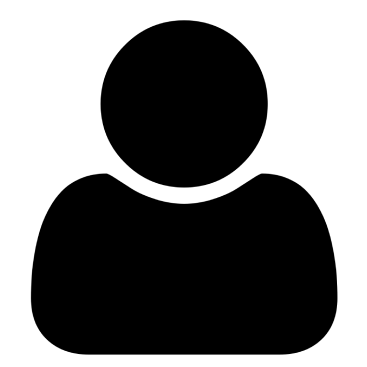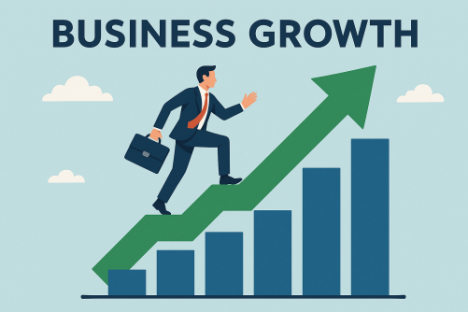APPLE has two simple rules it tells all iPhone owners to abide by if they want to extend their battery life.
Tucked away in your iPhone settings are simple changes to can make to instantly reduce the strain on your battery.

Is your iPhone struggling to make it through the day without a top-up charge?
Well, you may need to adjust how much burden you're placing on your battery.
Fortunately, Apple has offered smartphones owners “two simple ways you can preserve battery life — no matter how you use your device”.
Put simply, Apple says in a help page: “Adjust your screen brightness and use Wi‑Fi.”
Dimming the screen is an easy way to quickly preserve battery.
But for a better alternative, Apple recommends generally leaving Auto-Brightness on.
This will adjust your screen to ambient lighting conditions automatically.
So it's more sensible than leaving your iPhone on full brightness all the time.
Just go to Settings > Accessibility > Display & Text Size and then activate Auto-Brightness.
However, if you need to save battery immediately, overriding this by dimming the screen in Control Center is still the best option.
Wi-Fi is also fairly easy to manage.
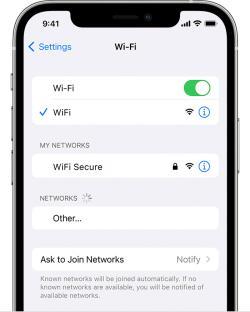
The general rule is that if Wi-Fi is available, it's significantly better for battery life to have Wi-Fi enabled.
Apple says: “When you use your device to access data, a Wi‑Fi connection uses less power than a cellular network.
“So keep Wi‑Fi on at all times. To turn on Wi‑Fi, go to Settings > Wi‑Fi to access a Wi‑Fi network.”
SUPER SAVER
There is a nuclear option when it comes to saving battery life: Low Power Mode.
This is a special mode that you can activate to really extend your charge.
You can turn it on by going to Settings > Battery and pressing the Low Power Mode toggle.
“Low Power Mode reduces display brightness, optimizes device performance, and minimizes system animations,” Apple explained.
“Apps including Mail will not download content in the background, and features like AirDrop, iCloud sync, and Continuity will be disabled.
“You can still use key functions like making and receiving phone calls, email, and messages, accessing the Internet, and more.”
Once your iPhone is charged up again, Low Power Mode will automatically switch off.