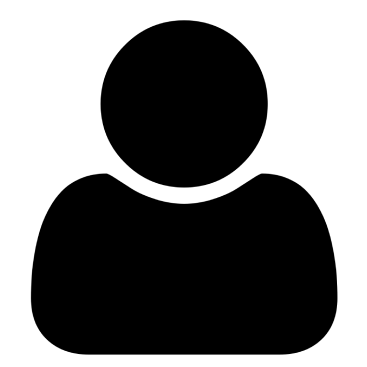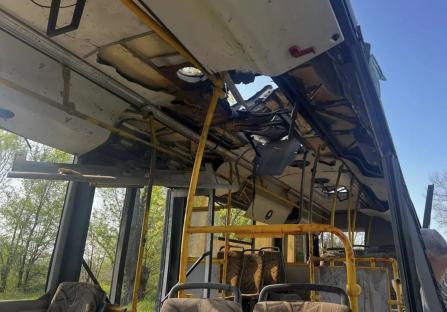Have you ever felt that your MySQL editor is like raising stubborn kids – difficult and frustrating? Or does it feel like an efficient housekeeper who anticipates your needs and is comfortable working with you?
What if 3 editors are like that housekeeper when working on all things MySQL?
They won’t feel like working on cuneiform writing. Besides you’re a MySQL developer, not an Assyriologist.
This article will reveal and compare these 3 MySQL database editors, so you will see which one works best for you.
But Why Choose a Good MySQL Editor?
Jessica feels more like a juggler than a full-stack developer.
Her wits are tested daily. She switches between working on a new project and supporting the deployed ones. Support becomes an interruption to her new project. Yet she can’t avoid it.
The constant switching makes her scramble for more time. “I fear that mistakes are inevitable sooner or later.”;, she laments.
“I need a tool that will smooth out the workflow and won’t stand in my way.”;, she added.
For her MySQL needs, she wants a MySQL GUI that:
- saves time in crafting queries,
- will help her avoid syntax and runtime errors,
- is easy to use and scripting/coding won’t feel like a chore,
- will make her super efficient and switching projects will keep her sanity.
That’s a given.
Everybody wants more time for other stuff than just work. Of course, we love our job – the feeling of coding SQL and helping users do more. But we also have a life outside of the four office corners. We also need to have fun. Pleasing our bosses and the users is just part of our day.
So, choosing a good MySQL tool will help us smooth out our database workflow, escape the trap of working more than 8 hours per day, and make us do more.
What makes a good editor for MySQL?
What to Look For in a Good MySQL Editor
Your MySQL db editor should have the features that will help you adapt to your working environment. Check out the stories of some developers below.
Works on Most MySQL Versions Over the Cloud or On-Premises
Eventually, Jessica had help. Two new remote developers joined her, so she divided the work. She handled the new project using MySQL 9 while Susan took over the app using MySQL 8 in AWS RDS. The other guy, David, got to work on the app using MySQL in Azure.
The point: Whether you’re using MySQL 8 or 9, in RDS, Azure, or on-premise servers, the MySQL editor should work like a charm.
Have the Right Gizmos to Avoid Mistakes, Errors, and Performance Issues
Jessica is proactive. And so are her new teammates. They want a tool that will speed up coding, avoid syntax mistakes early on, and give them hints to query tuning.
The point: This is all about syntax highlighting, automatic syntax checkers, and code completion. Even more are code snippets, refactoring, and quick object information. How about code and performance analyzers, and execution history? For me, all these are lifesavers.
It Adapts to Your Team’s Coding Style or Format
The team led by Jessica agreed on a standard coding style for their MySQL scripts. They want capitalized keywords, proper indentation, and line breaks. So, when they collaborate on a script or query, understanding them is straightforward. Like there’s only one developer who did the job.
The point: We all have our coding styles. I have. But if you work in a team, you may have standard code formatting, so reading each other’s script will feel the same as you wrote it yourself. Talk about SQL code formatting. Your MySQL editor should have something super to offer for code formatting.
It’s Friendly with the Operating System You’re Using
Jessica codes on Windows 11 but her remote teammates prefer something else. Susan wants everything streamlined but doesn’t compromise ease of use. So, she chose Ubuntu Linux for her IDEs. But David wants an M4 chip power so he uses a MacBook Pro. Whatever OS it is, their MySQL editor should work well with what they have.
The point: This means that whether you’re on a Mac, Windows, or Linux, it doesn’t matter. It just works.
Not Too Cramp to Work with Your Existing System Resources
David’s machine has powerful specs. Even the heavyweight MySQL editor will work on his killer machine. Jessica and Susan’s laptops have decent specs for a developer but not like the beast David has.
Despite having a good machine, all of them doesn’t want the MySQL editor seizing all the resources. So, it should not lag, even on very large result sets.
The point: Your MySQL editor should not make your CPU, RAM, and disk scream for help.
Easy to Use with Modern Look and Feel
Since Jessica’s team prefers efficient workflow, it starts with the user interface. It shouldn’t get in their way to finish their work. That MySQL editor should feel comfortable to start with. Best of all, it has the bells and whistles to make coding faster and is very accessible.
Moreover, it blends right with the operating systems they use. It should not feel like using a Windows 3.1 app or a classic Mac. Or not like a web app from 10 years ago. Because if it did, usability would feel off and would affect their work performance.
The point: Nothing beats easy-to-use MySQL database editors.
It’s More Than a MySQL Editor
Jessica and her team members are developers. But at times, they need to import or export data, design databases, backup their copies of the database, and more. This routine database work also needs to be easy for them.
The point: A MySQL editor is part of a bigger beast called a MySQL GUI tool or IDE. Because our work doesn’t start and end with coding SQL. We sometimes do import/export, design ER diagrams, or do a little work of sysadmins for ourselves.
In summary, look for MySQL code editors that are easy to use, have the power features you need, and will make you work quickly and efficiently.
The 3 First-Class MySQL Editors
Choosing a MySQL database editor is not like buying a new shirt. There’s no one-size-fits-all. That’s why we are hunting for tools to see if a tool works best for you and your workflow.
And we chose the best MySQL editors for you. Here are the 3 top tools we will talk about:
- dbForge Studio for MySQL
- MySQL Workbench
- DBeaver
We are not ranking the tools here. This is all about what fits you. Because as developers, we are the ones to judge and each of us has our own winners.
But these three are the choices of many. So, one or two of these may persuade you to be your work partner(s) for all things MySQL.
Let’s see what these tools can do.
1. dbForge Studio for MySQL
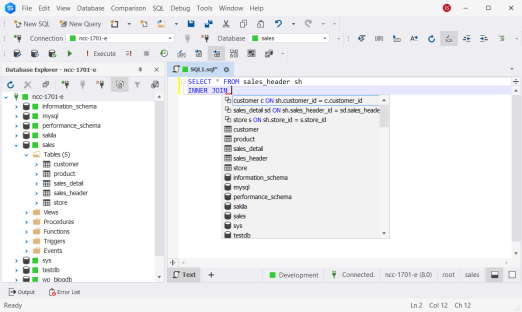
Emily works as a developer at a large human resource company. Along with developing apps, she uses MySQL and MariaDB. Aside from these well-loved database platforms, she wants a tool that:
- has a powerful and intelligent editor. Code suggestions and completions should be smart, so coding will feel like a breeze.
- includes a powerful SQL debugger to root out bugs on scripts.
- allows visually crafting queries for faster coding.
- and has other gizmos to assist in query performance tuning, import/export, database diagramming, data generation, and more.
So, she chooses dbForge Studio for MySQL which has all the niceties above.
Strengths
- Excellent for SQL coding and debugging.
- User-friendly, modern user interface.
- Source Control and Query Profiler.
- Powerful script generation.
- A powerful IDE that makes developers, administrators, designers, and analysts love their work.
- Part of dbForge Edge for multi-database development, so you can also work with SQL Server, PostgreSQL, and Oracle.
Platform Support and Compatibility
- MySQL and MariaDB up to the most recent versions.
- Friendly to cloud providers like AWS, Azure, Google Cloud, Heatwave, and more.
- Works on Windows, Mac, and various Linux distributions. Using Mac or Linux requires Crossover or Wine.
So, if you are looking for a beefy MySQL editor with more gizmos at your fingertips, this is for you. It’s available in different editions including a free, Express edition. It also has a trial for the Enterprise edition if you want something with even more power-ups.
This is my Swiss army knife for everything MySQL but there’s a feature that I use in the next MySQL editor.
2. MySQL Workbench
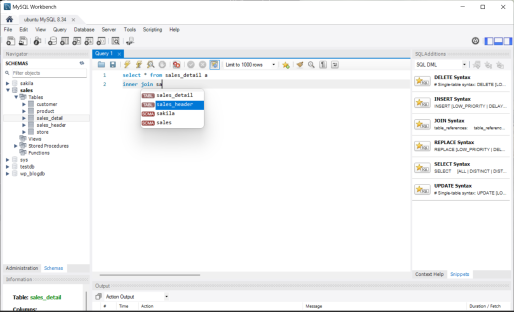
John works for a promising startup company. He’s an all-rounder working on MySQL databases. So, he needs a powerful all-rounder MySQL editor like him. Since MySQL is from Oracle, he prefers a tool from Oracle itself, and is free.
Strengths
MySQL Workbench is the one he chose. It has the following quirks although it’s free:
- A good editor with syntax-checker and code suggestions.
- Script generation of database objects.
- Decent SQL code formatting.
- A visual EXPLAIN for visualizing query execution plans.
- Modern interface
- Good for developers and administrators, students and freelancers, looking for a free but reliable MySQL editor.
Platform Support and Compatibility
- MySQL 9 with backward compatibility to lower versions.
- Works on AWS RDS, Azure MySQL, and Google Cloud. Check the documentation for a list of other supported cloud platforms.
- Includes installers for Mac, Linux distributions, and Windows for native OS support.
So, if you want a good and free MySQL editor coming from the mother of MySQL, this is for you. This open-source version (GPL license) provides essential MySQL tools at no cost. For more advanced features and support, you can opt for the paid MySQL Workbench Enterprise Editions, which offer extended functionality.
Though I use dbForge Studio for MySQL, the Visual EXPLAIN is the feature I love in MySQL Workbench. It helps me visually analyze a complex query for performance tuning.
3. DBeaver
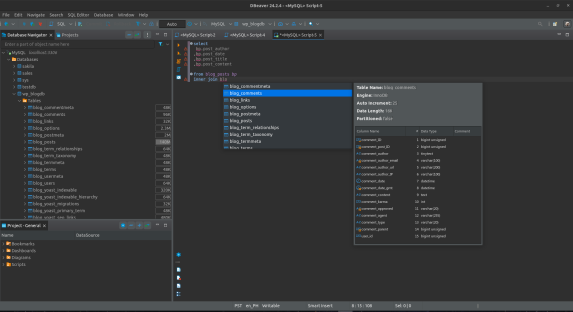
John works for a finance company. His company uses different SQL database platforms, including MySQL and SQLite. Their mobile app relies on these 2 database flavors. So, he wants a tool that:
- supports both MySQL and SQLite in one IDE. Switching between the 2 should feel like flipping cards in a card game.
- has database diagramming and other essentials for different database tasks.
So, he chose DBeaver – one IDE for all database platforms.
Strengths
- Checks syntax errors with general SQL code completion and suggestions.
- Basic SQL code formatting.
- SQL templates.
- Good for developers and administrators handling on-premise databases, not just MySQL.
Platform Support and Compatibility
- Supports any relational database with a JDBC driver, including MySQL.
- Includes cloud support and other goodies like Visual Query Builder.
- Native support for Windows, Linux, and Mac.
So, if you want a no-frills MySQL editor with support for a lot of other relational databases in one IDE, choose DBeaver Enterprise Edition. Or use a Community Edition for basic functionality.
Desktop vs. Online MySQL Editor
Jessica’s team considered different MySQL editors, including the online ones. Their research is quite a revelation to them. Features, compatibility, and usability differentiate online tools from the GUI desktop editors.
Check out their findings below.
Features
- Desktop/Server Installed Editors:
- It includes rich functionality like autocompletion, code suggestions, and snippets. They also come with performance and code analyzers, debuggers, and many more.
- Rich features are available offline or without an internet connection.
- Online Editors:
- Requires no installation.
- Focuses on core functionality like simple query building and CRUD operations.
- Features are streamlined for essential tasks, not feature-packed.
- Collaborative features to share code and simultaneous editing that is good for remote team members.
- No plug-in support to extend editor features.
Compatibility
- Desktop/Server Installed Editors:
- Most editors are friendly to major operating systems like Windows, Mac, and Linux.
- Supports a wider range of MySQL versions in the cloud and on-premises.
- Tighter integration to the MySQL engine.
- Online Editors:
- Online MySQL editors are cross-device compatible. It works even on mobile devices.
- May be limited to a certain MySQL version.
- May have security and privacy concerns on data.
Usability
- Desktop/Server Installed Editors:
- Designed to be fast and responsive with less reliance on internet speed.
- Optimized for heavy usage and keyboard shortcuts.
- Can be complex to install and configure depending on the tool.
- Requires periodic updates.
- Online Editors
- Just open a browser and go – no installation is needed.
- Allows quick editing on any device which is good for developers on the go.
- Limited by internet connectivity and speed.
Takeaways on MySQL Editor Tools
So which one fits you best?
Whatever your chosen MySQL editor, the 3 power tools presented here won’t disappoint. Each has its pros and cons. One sure way to find out which fits you is to install and use them all.
Then, choose the one that goes with your workflow and provides most of your needs.
Jessica’s team chose a GUI desktop editor for their SQL coding and other database tasks – dbForge Studio for MySQL. They need all the features they can get to speed up their work that a MySQL GUI tool can give.
It can be your choice too. You can download it on Devart’s official website.