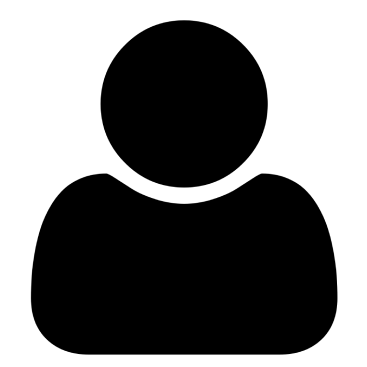The purpose of NotebookLM is to improve comprehension of uploaded documents and web content.
Users can create notebooks by adding various digital materials as sources, enabling them to ask questions and receive answers directly supported by citations from these sources.
The platform offers features like automatic summarization, outline generation, and the creation of study aids, alongside an audio overview function.
NotebookLM Plus provides expanded capabilities and sharing options. The service supports collaborative work, and its application extends to research, creating help centers, and analyzing meeting transcripts.
5 things you can do with NotebookLM?
By offering an integrated space for reading, thinking, asking questions, and writing, NotebookLM helps people understand complex information. It's described as the ultimate tool for understanding the information that matters most to you.
Here are some specific use cases highlighted in the sources:
1. General Understanding of Information
NotebookLM can help you synthesise information and surface key insights from your uploaded documents, web pages, and other materials.
You can use it to ask questions about your sources and receive answers grounded in that material with inline citations.
2. Content Generation
You can use NotebookLM to generate various content based on your sources, such as summaries, briefing docs, timelines, FAQs, study guides, and audio overviews.
3. Research
NotebookLM excels at workflows that involve synthesizing information dispersed across multiple documents, making it valuable for students, scholars, journalists, analysts, and other “knowledge workers”.
You can upload various research materials like PDFs, slides, Google Docs, text files, and web pages to create a virtual research assistant capable of answering questions and tracking references based entirely on your supplied sources.

It can help you get your bearings with new material by offering preset report templates like FAQ, Study Guide, and Briefing Doc. The timeline report can generate a chronological list of events and a “cast of characters”.
For research involving books, you can import collections of important quotes formatted in Google Docs, including author, title, and page number, to ask factual questions or identify authors discussing specific topics. NotebookLM is flexible with formatting metadata in your quote collections.
You can also use quote collections curated from the web using tools like Google Keep, exporting them to Docs, and then importing them into NotebookLM.
NotebookLM helps organize and brainstorm ideas by allowing you to pin intriguing ideas and AI responses as notes, alongside original citations.
4. Creating Help Centres or Onboarding Guides
The combination of a chat interface with source grounding makes NotebookLM an excellent platform for help documentation or as a guide for new users, customers, or colleagues trying to understand a product or an organization.
You can assemble documents explaining your product or organization, upload them as sources, and then share the notebook in “Viewer” mode, allowing others to ask questions and read the sources.
5. Working with Meeting and Interview Transcripts
NotebookLM can help you remember, summarize, and quickly find relevant passages from uploaded transcripts.
Documentary filmmakers, podcast producers, or financial analysts can store numerous transcripts and ask open-ended or specific questions to find relevant quotes or information, with citations pointing to the exact sections.
Properly formatting transcripts with speaker names in each paragraph, especially for longer transcripts, enhances utility. Including time codes at the beginning or end of paragraphs in transcripts also allows you to ask questions referencing specific times.
In essence, NotebookLM can be used whenever you need to understand and work with a collection of documents, whether it's for research, creating documentation, or extracting information from meetings and interviews.
How to get started
To create a new notebook in NotebookLM, you will need to follow these steps:
- Open NotebookLM on your computer. Although NotebookLM supports mobile devices, a desktop computer provides the optimal viewing experience. If you're over 18 and in a supported area, you can access it via your Google account.
- Click on ‘+ Create new' in the left panel.
- Choose the sources that you want to upload for your notebook. You can upload various formats such as Google Docs and Slides, PDFs, web URLs, copied text, and YouTube URLs. To add sources, click on ‘+ Add Source.'
- Select the sources you wish to include. You can choose from files on your computer, Google Drive, or by pasting text or a URL.
- Click ‘Insert.‘ This step will upload your selected sources into the new notebook.
- Start collaborating with NotebookLM. Once you upload your sources, you can interact with them in several ways:
- View an automatically generated summary of all your sources in the center of the screen. This is also referred to as a Source Overview, which summarizes the document and offers key topics and questions.
- Ask questions about your sources by typing at the bottom of the screen. NotebookLM will respond with answers grounded in your uploaded material, along with inline citations indicating where in the sources the information was found. Clicking on a citation will take you directly to the original passage.
- Use the Studio panel on the right to create outputs grounded in your sources. This includes generating audio overviews, FAQs, study guides, tables of contents, timelines, or briefing documents (reports). You can also add notes to your notebook in this panel.
Each notebook you create is totally separate, and NotebookLM cannot access information from multiple notebooks simultaneously. You can upload various source types, with a limit of 500,000 words or 200MB per source and up to 50 sources per notebook for standard NotebookLM users (NotebookLM Plus users have a limit of 300 sources).
Remember to only upload documents you have the applicable rights to.
How do NotebookLM and NotebookLM Plus differ?
NotebookLM and NotebookLM Plus offer different levels of features and utilization.
Here are the key differences highlighted in the sources:
Features Included: NotebookLM Plus provides everything that is already included with the standard NotebookLM. NotebookLM Plus is a superset of NotebookLM in terms of functionality.
Utilization Limits: NotebookLM Plus offers higher utilization limits compared to the standard NotebookLM. The specific limits for each are not detailed in these excerpts, but the difference indicates a greater capacity for uploads, processing, or usage in the paid version. For example, NotebookLM users are limited to 50 sources per notebook, while NotebookLM Plus users can upload up to 300 sources.
Access to Premium Features: NotebookLM Plus users gain access to premium features that are not available in the standard version. Users can view past seven-day usage analytics of their notebooks if they share them with at least four other users who have engaged in chat activity.