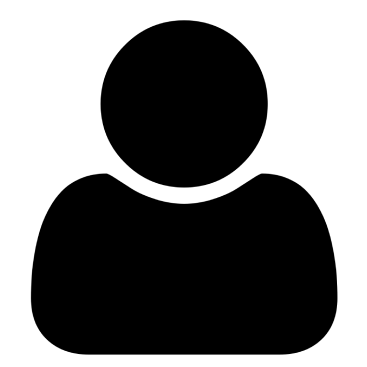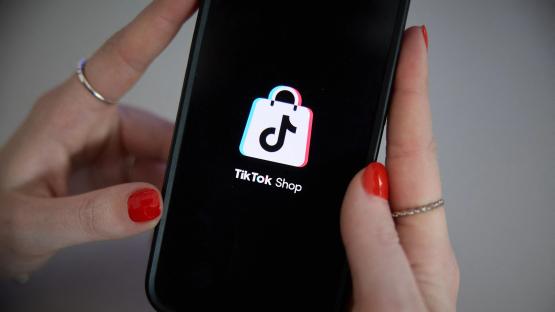VIRGIN Media viewers may not realise that they can instantly improve their TV's picture quality thanks for a little-known setting.
Sometimes the resolution may not be quite up to scratch or the way the picture fits on your screen might not suit you, especially for favourites like .

Fortunately, there are ways to change it.
If these don't succeed, it may mean that your TV is not supported or you might need a new HDMI cable.
has a number of TV boxes around so the settings will vary somewhat.
If you're watching on a Virgin TV 360 or Stream box, you need to start by pressing the Home button on your remote.
From there, find Settings and select Audio & Video.
Then go to Handling to adjust the way the picture fits on your screen.
There are three options available:
- Full mode
- Pillar box
- Zoom mode
Full mode will fill the entire screen – this means widescreen content will appear normally but some older content may look stretched.
The pillar box mode places black bars on the sides of the image, which are perfect for movies.
And zoom mode will display widescreen content normally but older 4:3 programmes may have the top and bottom trimmed off.
In terms of resolution, you will see this option among the settings too.
The easiest option is automatic, which lets your box detect the best resolution for you.
Can you can choose from the list instead if you prefer something different.
For customers with a Virgin TV V6 box or TiVo box, the settings differ slightly.
To adjust the fit of the picture, you'll need to go to Help & Settings, followed by Settings.
From there, select Video Output and here you'll find Aspect Correction Mode.
The options are the same as the above except they have slightly different names, Full, Panel and Zoom.
To change the resolution, go to Video Output Format.
Select Test Formats and your Virgin box will show you all the resolutions and visual options your TV can handle.